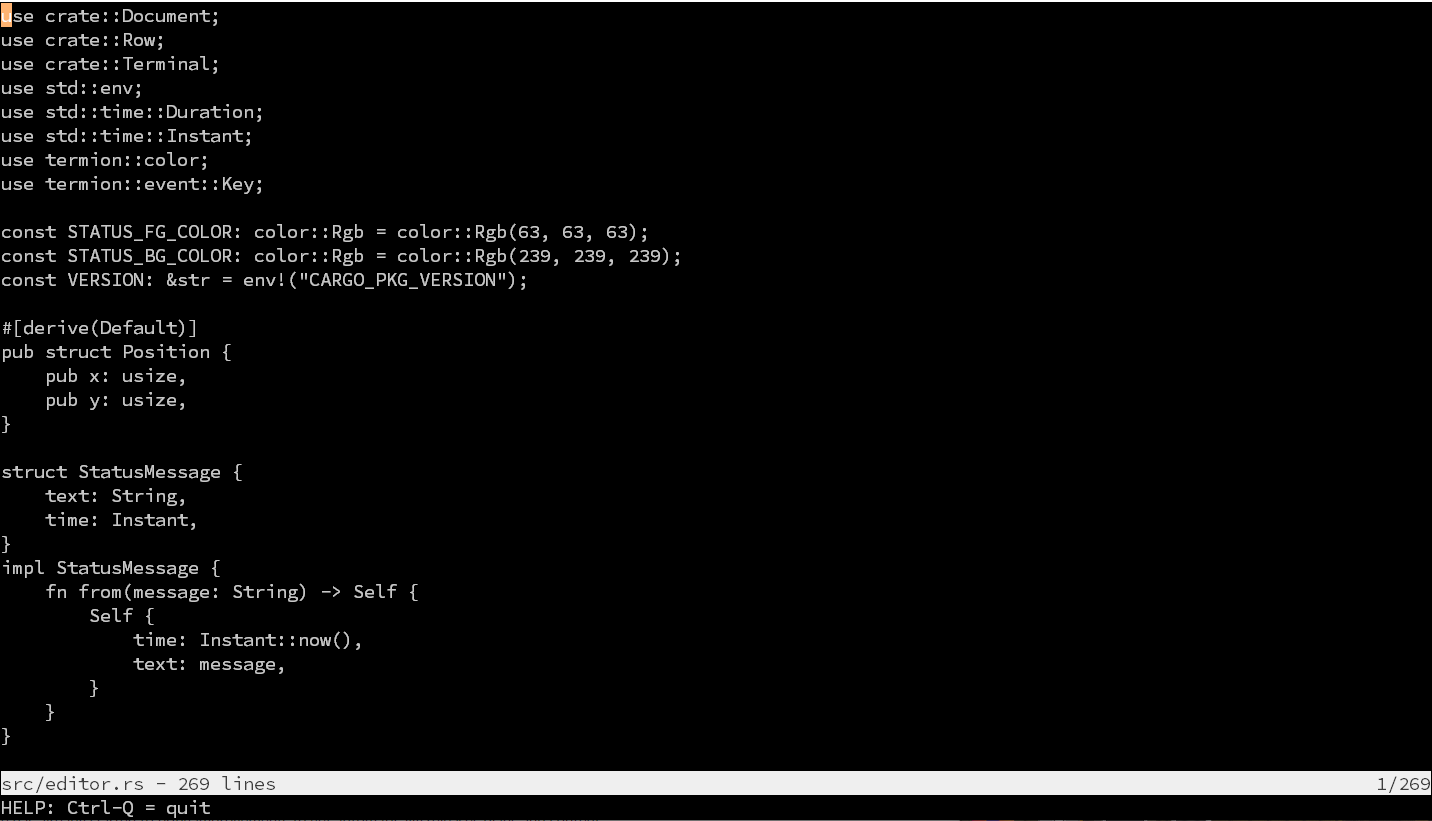Previous chapter - Overview - Appendices - Next Chapter
Let’s see if we can turn hecto into a text viewer in this chapter.
A line viewer
We need a few more data structures: A Document which will represent the
document the user is currently editing, as well as a Row in that document.
|
@@ -0,0 +1,6 @@
|
|
|
1
|
+
use crate::Row;
|
|
2
|
+
|
|
3
|
+
#[derive(Default)]
|
|
4
|
+
pub struct Document {
|
|
5
|
+
rows: Vec<Row>,
|
|
6
|
+
}
|
|
@@ -1,3 +1,4 @@
|
|
|
1
|
+
use crate::Document;
|
|
1
2
|
use crate::Terminal;
|
|
2
3
|
use termion::event::Key;
|
|
3
4
|
|
|
@@ -12,6 +13,7 @@ pub struct Editor {
|
|
|
12
13
|
should_quit: bool,
|
|
13
14
|
terminal: Terminal,
|
|
14
15
|
cursor_position: Position,
|
|
16
|
+
document: Document,
|
|
15
17
|
}
|
|
16
18
|
|
|
17
19
|
impl Editor {
|
|
@@ -32,6 +34,7 @@ impl Editor {
|
|
|
32
34
|
Self {
|
|
33
35
|
should_quit: false,
|
|
34
36
|
terminal: Terminal::default().expect("Failed to initialize terminal"),
|
|
37
|
+
document: Document::default(),
|
|
35
38
|
cursor_position: Position { x: 0, y: 0 },
|
|
36
39
|
}
|
|
37
40
|
}
|
|
@@ -1,9 +1,13 @@
|
|
|
1
1
|
#![warn(clippy::all, clippy::pedantic)]
|
|
2
|
+
mod document;
|
|
2
3
|
mod editor;
|
|
4
|
+
mod row;
|
|
3
5
|
mod terminal;
|
|
6
|
+
pub use document::Document;
|
|
4
7
|
use editor::Editor;
|
|
5
|
-
pub use terminal::Terminal;
|
|
6
8
|
pub use editor::Position;
|
|
9
|
+
pub use row::Row;
|
|
10
|
+
pub use terminal::Terminal;
|
|
7
11
|
|
|
8
12
|
fn main() {
|
|
9
13
|
Editor::default().run();
|
|
@@ -0,0 +1,3 @@
|
|
|
1
|
+
pub struct Row {
|
|
2
|
+
string: String
|
|
3
|
+
}
|
In this change, we have introduced two new concepts to our code: First, we are
using a data structure called a Vector which will hold our rows. A Vector is a
dynamic structure: It can grow and shrink on runtime, as we are adding to or
removing from it. The syntax Vec<Row> means that this vector will hold entries
of the type Row.
The other new concept is this line:
#[derive(Default)]
It means that the rust compiler is supposed to derive an implementation for
default. default is supposed to return a struct with its contents
initialized to a default value - which is something that the compiler can do for
us. With that directive, we do not need to implement default ourselves. Let’s
see if we can simplify our existing code with it:
|
@@ -4,6 +4,7 @@ use termion::event::Key;
|
|
|
4
4
|
|
|
5
5
|
const VERSION: &str = env!("CARGO_PKG_VERSION");
|
|
6
6
|
|
|
7
|
+
#[derive(Default)]
|
|
7
8
|
pub struct Position {
|
|
8
9
|
pub x: usize,
|
|
9
10
|
pub y: usize,
|
|
@@ -35,13 +36,13 @@ impl Editor {
|
|
|
35
36
|
should_quit: false,
|
|
36
37
|
terminal: Terminal::default().expect("Failed to initialize terminal"),
|
|
37
38
|
document: Document::default(),
|
|
38
|
-
cursor_position: Position
|
|
39
|
+
cursor_position: Position::default(),
|
|
39
40
|
}
|
|
40
41
|
}
|
|
41
42
|
|
|
42
43
|
fn refresh_screen(&self) -> Result<(), std::io::Error> {
|
|
43
44
|
Terminal::cursor_hide();
|
|
44
|
-
Terminal::cursor_position(&Position
|
|
45
|
+
Terminal::cursor_position(&Position::default());
|
|
45
46
|
if self.should_quit {
|
|
46
47
|
Terminal::clear_screen();
|
|
47
48
|
println!("Goodbye.\r");
|
By deriving default for Position, we have removed the duplication of
initializing the cursor position to 0, 0. If, in the future, we would decide
to intialize Position in a different way, then we could implement default
ourselves without needint to touch any other code.
We can’t derive default for our other structs - these are too complex, Rust
can not guess the default values for all struct members.
Let’s fill the Document with some text now. We won’t worry about reading from a file just yet. Instead, we’ll hard code a “Hello, World” string into it.
|
@@ -4,3 +4,11 @@ use crate::Row;
|
|
|
4
4
|
pub struct Document {
|
|
5
5
|
rows: Vec<Row>,
|
|
6
6
|
}
|
|
7
|
+
|
|
8
|
+
impl Document {
|
|
9
|
+
pub fn open() -> Self {
|
|
10
|
+
let mut rows = Vec::new();
|
|
11
|
+
rows.push(Row::from("Hello, World!"));
|
|
12
|
+
Self { rows }
|
|
13
|
+
}
|
|
14
|
+
}
|
|
@@ -35,7 +35,7 @@ impl Editor {
|
|
|
35
35
|
Self {
|
|
36
36
|
should_quit: false,
|
|
37
37
|
terminal: Terminal::default().expect("Failed to initialize terminal"),
|
|
38
|
-
document: Document::
|
|
38
|
+
document: Document::open(),
|
|
39
39
|
cursor_position: Position::default(),
|
|
40
40
|
}
|
|
41
41
|
}
|
|
@@ -1,3 +1,11 @@
|
|
|
1
1
|
pub struct Row {
|
|
2
|
-
string: String
|
|
3
|
-
}
|
|
2
|
+
string: String,
|
|
3
|
+
}
|
|
4
|
+
|
|
5
|
+
impl From<&str> for Row {
|
|
6
|
+
fn from(slice: &str) -> Self {
|
|
7
|
+
Self {
|
|
8
|
+
string: String::from(slice),
|
|
9
|
+
}
|
|
10
|
+
}
|
|
11
|
+
}
|
You might be wondering about the From<&str> part in the impl block for the
row. We are now not only implementing a from function, but we do so by
implementing the From trait for Row. We won’t need it in the scope of this
tutorial, but implementing a trait enables us to use certain functionalities in
a certain way. We will handle traits a bit later in even more detail, but if you
are interested now, check out this part of the
docs - we
get into for free while implementing from.
We will later implement a method to open a Document from file. At that point,
we will use default again when initializing our editor. But let’s focus on
getting our hardcoded value displayed for now.
|
@@ -11,4 +11,7 @@ impl Document {
|
|
|
11
11
|
rows.push(Row::from("Hello, World!"));
|
|
12
12
|
Self { rows }
|
|
13
13
|
}
|
|
14
|
+
pub fn row(&self, index: usize) -> Option<&Row> {
|
|
15
|
+
self.rows.get(index)
|
|
16
|
+
}
|
|
14
17
|
}
|
|
@@ -1,4 +1,5 @@
|
|
|
1
1
|
use crate::Document;
|
|
2
|
+
use crate::Row;
|
|
2
3
|
use crate::Terminal;
|
|
3
4
|
use termion::event::Key;
|
|
4
5
|
|
|
@@ -105,11 +106,19 @@ impl Editor {
|
|
|
105
106
|
welcome_message.truncate(width);
|
|
106
107
|
println!("{}\r", welcome_message);
|
|
107
108
|
}
|
|
109
|
+
pub fn draw_row(&self, row: &Row) {
|
|
110
|
+
let start = 0;
|
|
111
|
+
let end = self.terminal.size().width as usize;
|
|
112
|
+
let row = row.render(start, end);
|
|
113
|
+
println!("{}\r", row)
|
|
114
|
+
}
|
|
108
115
|
fn draw_rows(&self) {
|
|
109
116
|
let height = self.terminal.size().height;
|
|
110
|
-
for
|
|
117
|
+
for terminal_row in 0..height - 1 {
|
|
111
118
|
Terminal::clear_current_line();
|
|
112
|
-
if row
|
|
119
|
+
if let Some(row) = self.document.row(terminal_row as usize) {
|
|
120
|
+
self.draw_row(row);
|
|
121
|
+
} else if terminal_row == height / 3 {
|
|
113
122
|
self.draw_welcome_message();
|
|
114
123
|
} else {
|
|
115
124
|
println!("~\r");
|
|
@@ -1,3 +1,5 @@
|
|
|
1
|
+
use std::cmp;
|
|
2
|
+
|
|
1
3
|
pub struct Row {
|
|
2
4
|
string: String,
|
|
3
5
|
}
|
|
@@ -9,3 +11,11 @@ impl From<&str> for Row {
|
|
|
9
11
|
}
|
|
10
12
|
}
|
|
11
13
|
}
|
|
14
|
+
|
|
15
|
+
impl Row {
|
|
16
|
+
pub fn render(&self, start: usize, end: usize) -> String {
|
|
17
|
+
let end = cmp::min(end, self.string.len());
|
|
18
|
+
let start = cmp::min(start, end);
|
|
19
|
+
self.string.get(start..end).unwrap_or_default().to_string()
|
|
20
|
+
}
|
|
21
|
+
}
|
Let’s unravel this change starting with Row. We have added a method called
render. We call it render, because eventually it will be responsible for a
few more things than just returning a substring. Our render method is very
user friendly as it normalizes bogus input - essentially, it returns the biggest
possible substring it can generate. We’re also routinely using
unwrap_or_default, even though it’s not necessary here, as we sanitized the
start and end parameters beforehand. What happens in the last line is that we
try to create a substring from the string and either convert it or the default
value ("") to a string. (In Rust, there is a difference between a String and
something called a str. We will get to this soon.)
In Document, we add a method to retrieve a Row at a specific index. We use
Vector’s get for this, which has the signature we need: Return None if the
index is out of bounds, or the Row if we have one.
Let’s move to Editor. In draw_rows, we first rename the variable row to
terminal_row to avoid confusion with the row we are now getting from
Document. We are then retrieving the row and displaying it. The concept here
is that Row makes sure to return to you a substring that can be displayed,
while the Editor makes sure that the terminal dimensions are met.
However, our welcome message is still displayed. We don’t want that when the
user is opening a file, so let’s add a method is_empty to our Document and
check against it in draw_rows:
|
@@ -14,4 +14,7 @@ impl Document {
|
|
|
14
14
|
pub fn row(&self, index: usize) -> Option<&Row> {
|
|
15
15
|
self.rows.get(index)
|
|
16
16
|
}
|
|
17
|
+
pub fn is_empty(&self) -> bool {
|
|
18
|
+
self.rows.is_empty()
|
|
19
|
+
}
|
|
17
20
|
}
|
|
@@ -118,7 +118,7 @@ impl Editor {
|
|
|
118
118
|
Terminal::clear_current_line();
|
|
119
119
|
if let Some(row) = self.document.row(terminal_row as usize) {
|
|
120
120
|
self.draw_row(row);
|
|
121
|
-
} else if terminal_row == height / 3 {
|
|
121
|
+
} else if self.document.is_empty() && terminal_row == height / 3 {
|
|
122
122
|
self.draw_welcome_message();
|
|
123
123
|
} else {
|
|
124
124
|
println!("~\r");
|
You should be able to confirm that the message is no longer shown in the middle of the screen.
Next, let’s allow the user to open and display actual file. We start by changing
our Document:
|
@@ -1,4 +1,5 @@
|
|
|
1
1
|
use crate::Row;
|
|
2
|
+
use std::fs;
|
|
2
3
|
|
|
3
4
|
#[derive(Default)]
|
|
4
5
|
pub struct Document {
|
|
@@ -6,10 +7,15 @@ pub struct Document {
|
|
|
6
7
|
}
|
|
7
8
|
|
|
8
9
|
impl Document {
|
|
9
|
-
|
|
10
|
+
pub fn open(filename: &str ) -> Result<Self, std::io::Error> {
|
|
11
|
+
let contents = fs::read_to_string(filename)?;
|
|
10
12
|
let mut rows = Vec::new();
|
|
11
|
-
|
|
12
|
-
|
|
13
|
+
for value in contents.lines() {
|
|
14
|
+
rows.push(Row::from(value));
|
|
15
|
+
}
|
|
16
|
+
Ok(Self{
|
|
17
|
+
rows
|
|
18
|
+
})
|
|
13
19
|
}
|
|
14
20
|
pub fn row(&self, index: usize) -> Option<&Row> {
|
|
15
21
|
self.rows.get(index)
|
|
@@ -36,7 +36,7 @@ impl Editor {
|
|
|
36
36
|
Self {
|
|
37
37
|
should_quit: false,
|
|
38
38
|
terminal: Terminal::default().expect("Failed to initialize terminal"),
|
|
39
|
-
document: Document::
|
|
39
|
+
document: Document::default(),
|
|
40
40
|
cursor_position: Position::default(),
|
|
41
41
|
}
|
|
42
42
|
}
|
We are now using a default Document on start, and added a new method open,
which attempts to open a file and returns an error in case of a failure.
open reads the lines into our Document struct. It’s not obvious from our
code, but each row in rows will not contain the line endings \n or \r\n,
as Rust’s line() method will cut it away for us. That makes sense: We are
already handling new lines ourselves, so we wouldn’t want to handle the ones in
the file anyways.
Let’s now actually use open to open a file which will be passed to hecto by
command line:
|
@@ -1,6 +1,7 @@
|
|
|
1
1
|
use crate::Document;
|
|
2
2
|
use crate::Row;
|
|
3
3
|
use crate::Terminal;
|
|
4
|
+
use std::env;
|
|
4
5
|
use termion::event::Key;
|
|
5
6
|
|
|
6
7
|
const VERSION: &str = env!("CARGO_PKG_VERSION");
|
|
@@ -33,10 +34,18 @@ impl Editor {
|
|
|
33
34
|
}
|
|
34
35
|
}
|
|
35
36
|
pub fn default() -> Self {
|
|
37
|
+
let args: Vec<String> = env::args().collect();
|
|
38
|
+
let document = if args.len() > 1 {
|
|
39
|
+
let file_name = &args[1];
|
|
40
|
+
Document::open(&file_name).unwrap_or_default()
|
|
41
|
+
} else {
|
|
42
|
+
Document::default()
|
|
43
|
+
};
|
|
44
|
+
|
|
36
45
|
Self {
|
|
37
46
|
should_quit: false,
|
|
38
47
|
terminal: Terminal::default().expect("Failed to initialize terminal"),
|
|
39
|
-
document
|
|
48
|
+
document,
|
|
40
49
|
cursor_position: Position::default(),
|
|
41
50
|
}
|
|
42
51
|
}
|
Try it out by running cargo run in contrast to cargo run Cargo.toml!
Here are a few things to observe. First, we can use if..else as a statement -
in this case, it means that the result of either block of the if statement is
bound to document. To make this work, we have to omit ; on the last line of
each block of the if, but add a ; after the last closing }. This ensures
that document is never undefined.
Since we have implemented default on Document, we can use
unwrap_or_default here. What this does is that in case open yielded an
error, a default document will be returned, the error will be discarded (we will
rectify this later though)
We are calling Document::open() only if we have more than one arg. args is
a vector which contains the command line parameters which have been passed to
our program. Per convention, args[0] is always the name of our program, so
args[1] contains the parameter we’re after - we want to use hecto (filename)
to open a file. You can pass a file name to your program by running cargo run
(filename) while you are developing.
Now you should see your screen fill up with lines of text when you run cargo
run Cargo.toml, for example.
Scrolling
Next we want to enable the user to scroll through the whole file, instead of
just being able to see the top few lines of the file. Let’s add an offset to
the editor state, which will keep track of what row of the file the user is
currently scrolled to. We are reusing the Position struct for that.
|
@@ -16,6 +16,7 @@ pub struct Editor {
|
|
|
16
16
|
should_quit: bool,
|
|
17
17
|
terminal: Terminal,
|
|
18
18
|
cursor_position: Position,
|
|
19
|
+
offset: Position,
|
|
19
20
|
document: Document,
|
|
20
21
|
}
|
|
21
22
|
|
|
@@ -47,6 +48,7 @@ impl Editor {
|
|
|
47
48
|
terminal: Terminal::default().expect("Failed to initialize terminal"),
|
|
48
49
|
document,
|
|
49
50
|
cursor_position: Position::default(),
|
|
51
|
+
offset: Position::default(),
|
|
50
52
|
}
|
|
51
53
|
}
|
|
52
54
|
|
We initialize it with the default value. which means we’ll be scrolled to the top left of the file by default.
Now let’s have draw_row() display the correct range of lines of the file
according to the value of offset.x, and draw_rows display the correct range
of rows according to the value of offset.y.
|
@@ -118,8 +118,9 @@ impl Editor {
|
|
|
118
118
|
println!("{}\r", welcome_message);
|
|
119
119
|
}
|
|
120
120
|
pub fn draw_row(&self, row: &Row) {
|
|
121
|
-
let
|
|
122
|
-
let
|
|
121
|
+
let width = self.terminal.size().width as usize;
|
|
122
|
+
let start = self.offset.x;
|
|
123
|
+
let end = self.offset.x + width;
|
|
123
124
|
let row = row.render(start, end);
|
|
124
125
|
println!("{}\r", row)
|
|
125
126
|
}
|
|
@@ -127,7 +128,7 @@ impl Editor {
|
|
|
127
128
|
let height = self.terminal.size().height;
|
|
128
129
|
for terminal_row in 0..height - 1 {
|
|
129
130
|
Terminal::clear_current_line();
|
|
130
|
-
if let Some(row) = self.document.row(terminal_row as usize) {
|
|
131
|
+
if let Some(row) = self.document.row(terminal_row as usize + self.offset.y) {
|
|
131
132
|
self.draw_row(row);
|
|
132
133
|
} else if self.document.is_empty() && terminal_row == height / 3 {
|
|
133
134
|
self.draw_welcome_message();
|
We are adding the offset to the start and to the end, to get the slice of the
string we’re after. We are also making sure that we can handle situations where
our string is not long enough to fit the screen. If the current row has ended to
the left of the current screen (which can happen if we are in a long row and
scroll to the right), the render method of Row will return an empty string.
Where do we set the value of offset? Our strategy will be to check if the
cursor has moved outside of the visible window, and if so, adjust offset so
that the cursor is just inside the visible window. We’ll put this logic in a
function called scroll, and call it right after we handled the key press.
|
@@ -79,8 +79,25 @@ impl Editor {
|
|
|
79
79
|
| Key::Home => self.move_cursor(pressed_key),
|
|
80
80
|
_ => (),
|
|
81
81
|
}
|
|
82
|
+
self.scroll();
|
|
82
83
|
Ok(())
|
|
83
84
|
}
|
|
85
|
+
fn scroll(&mut self) {
|
|
86
|
+
let Position { x, y } = self.cursor_position;
|
|
87
|
+
let width = self.terminal.size().width as usize;
|
|
88
|
+
let height = self.terminal.size().height as usize;
|
|
89
|
+
let mut offset = &mut self.offset;
|
|
90
|
+
if y < offset.y {
|
|
91
|
+
offset.y = y;
|
|
92
|
+
} else if y >= offset.y.saturating_add(height) {
|
|
93
|
+
offset.y = y.saturating_sub(height).saturating_add(1);
|
|
94
|
+
}
|
|
95
|
+
if x < offset.x {
|
|
96
|
+
offset.x = x;
|
|
97
|
+
} else if x >= offset.x.saturating_add(width) {
|
|
98
|
+
offset.x = x.saturating_sub(width).saturating_add(1);
|
|
99
|
+
}
|
|
100
|
+
}
|
|
84
101
|
fn move_cursor(&mut self, key: Key) {
|
|
85
102
|
let Position { mut y, mut x } = self.cursor_position;
|
|
86
103
|
let size = self.terminal.size();
|
To scroll, we need to know the width and height of the terminal and the
current position, and we want to change the values in self.offset. If we have
moved to the left or to the top, we want to set our offset to the new position
in the document. If we have scrolled too far to the right, we are subtracting
the current offset from the new position to calculate the new offset.
Now let’s allow the cursor to advance past the bottom of the screen (but not past the bottom of the file). We tackle scrolling to the right a bit later.
|
@@ -23,4 +23,7 @@ impl Document {
|
|
|
23
23
|
pub fn is_empty(&self) -> bool {
|
|
24
24
|
self.rows.is_empty()
|
|
25
25
|
}
|
|
26
|
+
pub fn len(&self) -> usize {
|
|
27
|
+
self.rows.len()
|
|
28
|
+
}
|
|
26
29
|
}
|
|
@@ -101,7 +101,7 @@ impl Editor {
|
|
|
101
101
|
fn move_cursor(&mut self, key: Key) {
|
|
102
102
|
let Position { mut y, mut x } = self.cursor_position;
|
|
103
103
|
let size = self.terminal.size();
|
|
104
|
-
let height =
|
|
104
|
+
let height = self.document.len();
|
|
105
105
|
let width = size.width.saturating_sub(1) as usize;
|
|
106
106
|
match key {
|
|
107
107
|
Key::Up => y = y.saturating_sub(1),
|
You should be able to scroll through the entire file now, when you run cargo
run src/editor.rs. The handling of the last line will be a bit strange, since
we place our cursor there, but are not rendering there. This will be fixed when
we add the status bar later in this chapter. If you try to scroll back up, you
may notice the cursor isn’t being positioned properly. That is because
Position in the state no longer refers to the position of the cursor on the
screen. It refers to the position of the cursor within the text file, but we are
still passing it to cursor_position. To position the cursor on the screen, we
now have to subtract the offset from the position within the document.
|
@@ -60,7 +60,10 @@ impl Editor {
|
|
|
60
60
|
println!("Goodbye.\r");
|
|
61
61
|
} else {
|
|
62
62
|
self.draw_rows();
|
|
63
|
-
Terminal::cursor_position(&
|
|
63
|
+
Terminal::cursor_position(&Position {
|
|
64
|
+
x: self.cursor_position.x.saturating_sub(self.offset.x),
|
|
65
|
+
y: self.cursor_position.y.saturating_sub(self.offset.y),
|
|
66
|
+
});
|
|
64
67
|
}
|
|
65
68
|
Terminal::cursor_show();
|
|
66
69
|
Terminal::flush()
|
Now let’s fix the horizontal scrolling. The missing piece here is that we are not yet allowing the cursor to scroll past the right of the screen. We fix that symmetrical to what we did for scrolling down:
|
@@ -103,9 +103,12 @@ impl Editor {
|
|
|
103
103
|
}
|
|
104
104
|
fn move_cursor(&mut self, key: Key) {
|
|
105
105
|
let Position { mut y, mut x } = self.cursor_position;
|
|
106
|
-
let size = self.terminal.size();
|
|
107
106
|
let height = self.document.len();
|
|
108
|
-
let width =
|
|
107
|
+
let width = if let Some(row) = self.document.row(y) {
|
|
108
|
+
row.len()
|
|
109
|
+
} else {
|
|
110
|
+
0
|
|
111
|
+
};
|
|
109
112
|
match key {
|
|
110
113
|
Key::Up => y = y.saturating_sub(1),
|
|
111
114
|
Key::Down => {
|
|
@@ -16,6 +16,12 @@ impl Row {
|
|
|
16
16
|
pub fn render(&self, start: usize, end: usize) -> String {
|
|
17
17
|
let end = cmp::min(end, self.string.len());
|
|
18
18
|
let start = cmp::min(start, end);
|
|
19
|
-
self.string.get(start..end).unwrap_or_default().to_string()
|
|
19
|
+
self.string.get(start..end).unwrap_or_default().to_string()
|
|
20
|
+
}
|
|
21
|
+
pub fn len(&self) -> usize {
|
|
22
|
+
self.string.len()
|
|
23
|
+
}
|
|
24
|
+
pub fn is_empty(&self) -> bool {
|
|
25
|
+
self.string.is_empty()
|
|
20
26
|
}
|
|
21
27
|
}
|
All we had to do is changing the width used by move_cursor. Horizontal
scrolling does now work. In case you are wondering, it’s a best practice to
implement is_empty as soon as you have a len function. We’re not using it
for now, but Clippy pointed it out, and it was easy for us to implement.
Our scrolling code still contains a subtle bug, which we will fix after a few other improvements. Can you spot it?
Snap cursor to end of line
Now cursor_position refers to the cursor’s position within the file, not its
position on the screen. So our goal with the next few steps is to limit the
values of cursor_position to only ever point to valid positions in the file,
with the exception that we allow the cursor to point one character past the end
of a line or past the end of the file, so that the user can add new characters
at the end of a line, and new lines at the end of the file can be added easily.
We are already able to prevent the user from scrolling too far to the right or
too far down. The user is still able to move the cursor past the end of a line,
however. They can do it by moving the cursor to the end of a long line, then
moving it down to the next line, which is shorter. The cursor_position.y value
won’t change, and the cursor will be off to the right of the end of the line
it’s now on.
Let’s add some code to move_cursor() that corrects cursor_position if it
ends up past the end of the line it’s on.
|
@@ -104,7 +104,7 @@ impl Editor {
|
|
|
104
104
|
fn move_cursor(&mut self, key: Key) {
|
|
105
105
|
let Position { mut y, mut x } = self.cursor_position;
|
|
106
106
|
let height = self.document.len();
|
|
107
|
-
let width = if let Some(row) = self.document.row(y) {
|
|
107
|
+
let mut width = if let Some(row) = self.document.row(y) {
|
|
108
108
|
row.len()
|
|
109
109
|
} else {
|
|
110
110
|
0
|
|
@@ -128,6 +128,15 @@ impl Editor {
|
|
|
128
128
|
Key::End => x = width,
|
|
129
129
|
_ => (),
|
|
130
130
|
}
|
|
131
|
+
width = if let Some(row) = self.document.row(y) {
|
|
132
|
+
row.len()
|
|
133
|
+
} else {
|
|
134
|
+
0
|
|
135
|
+
};
|
|
136
|
+
if x > width {
|
|
137
|
+
x = width;
|
|
138
|
+
}
|
|
139
|
+
|
|
131
140
|
self.cursor_position = Position { x, y }
|
|
132
141
|
}
|
|
133
142
|
fn draw_welcome_message(&self) {
|
We have to set width again, since row can have changed during the key
processing. We then set the new value of x, making sure that x does not exceed
the current row’s width.
Scrolling with Page Up and Page Down
Now that we have scrolling, let’s make the Page Up and Page Down keys scroll up or down an entire page instead of the full document.
|
@@ -102,6 +102,7 @@ impl Editor {
|
|
|
102
102
|
}
|
|
103
103
|
}
|
|
104
104
|
fn move_cursor(&mut self, key: Key) {
|
|
105
|
+
let terminal_height = self.terminal.size().height as usize;
|
|
105
106
|
let Position { mut y, mut x } = self.cursor_position;
|
|
106
107
|
let height = self.document.len();
|
|
107
108
|
let mut width = if let Some(row) = self.document.row(y) {
|
|
@@ -122,8 +123,20 @@ impl Editor {
|
|
|
122
123
|
x = x.saturating_add(1);
|
|
123
124
|
}
|
|
124
125
|
}
|
|
125
|
-
Key::PageUp =>
|
|
126
|
-
|
|
126
|
+
Key::PageUp => {
|
|
127
|
+
y = if y > terminal_height {
|
|
128
|
+
y - terminal_height
|
|
129
|
+
} else {
|
|
130
|
+
0
|
|
131
|
+
}
|
|
132
|
+
}
|
|
133
|
+
Key::PageDown => {
|
|
134
|
+
y = if y.saturating_add(terminal_height) < height {
|
|
135
|
+
y + terminal_height as usize
|
|
136
|
+
} else {
|
|
137
|
+
height
|
|
138
|
+
}
|
|
139
|
+
}
|
|
127
140
|
Key::Home => x = 0,
|
|
128
141
|
Key::End => x = width,
|
|
129
142
|
_ => (),
|
We were able to get rid of unnecessary saturating arithmetics. Why? For example,
y and height have the same type. If y.saturating_add(terminal_height) is
less than height, then y + terminal_height is also less than height.
If we try this out now, we can see that we still have some issues with the last line. Instead of moving to the next screen on Page Down, our cursor lands at the empty row at the bottom. We’ll fix this at the end of this chapter
- but before we do, let’s complete our cursor navigation in this file.
Moving left at the start of a line
We want to allow the user to press ← at the beginning of the line to move to the end of the previous line.
|
@@ -117,7 +117,18 @@ impl Editor {
|
|
|
117
117
|
y = y.saturating_add(1);
|
|
118
118
|
}
|
|
119
119
|
}
|
|
120
|
-
Key::Left =>
|
|
120
|
+
Key::Left => {
|
|
121
|
+
if x > 0 {
|
|
122
|
+
x -= 1;
|
|
123
|
+
} else if y > 0 {
|
|
124
|
+
y -= 1;
|
|
125
|
+
if let Some(row) = self.document.row(y) {
|
|
126
|
+
x = row.len();
|
|
127
|
+
} else {
|
|
128
|
+
x = 0;
|
|
129
|
+
}
|
|
130
|
+
}
|
|
131
|
+
}
|
|
121
132
|
Key::Right => {
|
|
122
133
|
if x < width {
|
|
123
134
|
x = x.saturating_add(1);
|
We make sure they aren’t on the very first line before we move them up a line.
We don’t need to use saturating_sub any more, as we check explicitly if the
value we want to subtract from is bigger than 0.
Moving right at the end of a line
Similarly, let’s allow the user to press → at the end of a line to go to the beginning of the next line.
|
@@ -131,7 +131,10 @@ impl Editor {
|
|
|
131
131
|
}
|
|
132
132
|
Key::Right => {
|
|
133
133
|
if x < width {
|
|
134
|
-
x
|
|
134
|
+
x += 1;
|
|
135
|
+
} else if y < height {
|
|
136
|
+
y += 1;
|
|
137
|
+
x = 0;
|
|
135
138
|
}
|
|
136
139
|
}
|
|
137
140
|
Key::PageUp => {
|
Here we have to make sure they’re not at the end of the file before moving down
a line. We were also able to remove saturated_add here. height and y are
of the same type, so if y is smaller than height, then we have enough room
to add 1 to it.
Fix scrolling
Now, let’s focus on the bug that I hinted at above. To reproduce it, save the
following as a text file and open it with hecto:
aaa
äää
y̆y̆y̆
❤❤❤
When you scroll around in that file, you will notice that only the first line scrolls correctly to the right, all other lines let you scroll past the end of the line.
One of our first steps in this tutorial was to observe the bytes returned to us on every key press. We observed that German Umlauts such as ä return multiple bytes, and that’s exactly what’s causing the bug.
Let’s observe the behavior in more detail. Don’t worry, we’re not going to revert our code to observe key presses again, instead we’re going to head over to the Rust playground and paste in the following code:
fn main() {
dbg!("aaa".to_string().len());
dbg!("äää".to_string().len());
dbg!("y̆y̆y̆".to_string().len());
dbg!("❤❤❤".to_string().len());
}
dbg! is a macro which is useful for quick and dirty debugging, it prints out
the current value of what you give in, and more. Here’s what it returns for that
code:
[src/main.rs:2] "aaa".to_string().len() = 3
[src/main.rs:3] "äää".to_string().len() = 6
[src/main.rs:4] "y̆y̆y̆".to_string().len() = 9
[src/main.rs:5] "❤❤❤".to_string().len() = 9
We can see now that the length of the string can be bigger than what we thought would be the length of the string, as some characters simply take up more than one byte, or are a composition of more than one character. For instance, the Female Scientist Emoji (👩🔬) is a combination of the Woman Emoji (👩) and the Microscope Emoji (🔬). Wrong handling of these emojis can lead to interesting results.
So what is the length of a row for us? Fundamentally, it’s one element on the screen that our mouse can move over. That is called a Grapheme, and Rust, unlike some other languages, does not support Graphemes by default. That means that we either need to do the coding ourselves, or we use a crate which does this for us. Since I’m not in the mood for reinventing the wheel, let’s use a crate for that.
|
@@ -7,4 +7,5 @@ edition = "2018"
|
|
|
7
7
|
# See more keys and their definitions at https://doc.rust-lang.org/cargo/reference/manifest.html
|
|
8
8
|
|
|
9
9
|
[dependencies]
|
|
10
|
-
termion = "1"
|
|
10
|
+
termion = "1"
|
|
11
|
+
unicode-segmentation = "1"
|
|
@@ -1,4 +1,5 @@
|
|
|
1
1
|
use std::cmp;
|
|
2
|
+
use unicode_segmentation::UnicodeSegmentation;
|
|
2
3
|
|
|
3
4
|
pub struct Row {
|
|
4
5
|
string: String,
|
|
@@ -16,10 +17,18 @@ impl Row {
|
|
|
16
17
|
pub fn render(&self, start: usize, end: usize) -> String {
|
|
17
18
|
let end = cmp::min(end, self.string.len());
|
|
18
19
|
let start = cmp::min(start, end);
|
|
19
|
-
|
|
20
|
+
let mut result = String::new();
|
|
21
|
+
for grapheme in self.string[..]
|
|
22
|
+
.graphemes(true)
|
|
23
|
+
.skip(start)
|
|
24
|
+
.take(end - start)
|
|
25
|
+
{
|
|
26
|
+
result.push_str(grapheme);
|
|
27
|
+
}
|
|
28
|
+
result
|
|
20
29
|
}
|
|
21
30
|
pub fn len(&self) -> usize {
|
|
22
|
-
self.string.
|
|
31
|
+
self.string[..].graphemes(true).count()
|
|
23
32
|
}
|
|
24
33
|
pub fn is_empty(&self) -> bool {
|
|
25
34
|
self.string.is_empty()
|
We have introduced two changes. In both cases, we are performing graphemes()
on the slice of the full String (indicated by [..]) and then use that iterator.
In the case of len(), we are calling count() on the iterator, which tells us
how many graphemes there are. In case of render, we are now starting to build
our own string instead of using the built-in methods. For that, we skip the
first graphemes (the ones to the left of the screen), and we only take
end-start many graphemes (the visible portion of the row). These graphemes are
then pushed into the return value.
While this works, the performance is not optimal. count actually goes through
the whole iterator and then returns the value. This means that for every visible
row, we are repeatedly counting the length of the full row. Let’s keep track of
the length ourselves instead.
|
@@ -3,13 +3,17 @@ use unicode_segmentation::UnicodeSegmentation;
|
|
|
3
3
|
|
|
4
4
|
pub struct Row {
|
|
5
5
|
string: String,
|
|
6
|
+
len: usize,
|
|
6
7
|
}
|
|
7
8
|
|
|
8
9
|
impl From<&str> for Row {
|
|
9
10
|
fn from(slice: &str) -> Self {
|
|
10
|
-
Self {
|
|
11
|
+
let mut row = Self {
|
|
11
12
|
string: String::from(slice),
|
|
12
|
-
|
|
13
|
+
len: 0,
|
|
14
|
+
};
|
|
15
|
+
row.update_len();
|
|
16
|
+
row
|
|
13
17
|
}
|
|
14
18
|
}
|
|
15
19
|
|
|
@@ -28,9 +32,12 @@ impl Row {
|
|
|
28
32
|
result
|
|
29
33
|
}
|
|
30
34
|
pub fn len(&self) -> usize {
|
|
31
|
-
self.
|
|
35
|
+
self.len
|
|
32
36
|
}
|
|
33
37
|
pub fn is_empty(&self) -> bool {
|
|
34
|
-
self.
|
|
38
|
+
self.len == 0
|
|
39
|
+
}
|
|
40
|
+
fn update_len(&mut self) {
|
|
41
|
+
self.len = self.string[..].graphemes(true).count();
|
|
35
42
|
}
|
|
36
43
|
}
|
Now we only have to remember to call update_len whenever our row changes.
Scrolling works now - or does it? Turns out we have to jump through one more
hoop to get all of it right.
Rendering Tabs
If you try opening a file with tabs, you’ll notice that the tab character takes up a width of 8 columns or so. As you probably know, there is a long and ongoing debate of whether or not to use tabs or spaces for indentation. Honestly, I don’t care, I have always a sufficiently advanced editor that could just roll with any indentation type you throw at it. If I was forced to pick a side, I would pick “spaces”, though, because I find the “pros” for tabs not very convincing - but that’s a different matter. What matters, though, is that we are simply replacing tabs with one space for the sake of this tutorial. That’s enough for our purpose, as in the Rust ecosystem, you will rarely encounter tabs.
Let’s replace our tabs with spaces now.
|
@@ -27,7 +27,11 @@ impl Row {
|
|
|
27
27
|
.skip(start)
|
|
28
28
|
.take(end - start)
|
|
29
29
|
{
|
|
30
|
-
|
|
30
|
+
if grapheme == "\t" {
|
|
31
|
+
result.push_str(" ");
|
|
32
|
+
} else {
|
|
33
|
+
result.push_str(grapheme);
|
|
34
|
+
}
|
|
31
35
|
}
|
|
32
36
|
result
|
|
33
37
|
}
|
That’s it - we have finally solved all the edge cases we care about. Now let’s tackle one last issue which has been bugging us for quite some time: Let’s fix that last line.
Status bar
The last thing we’ll add before finally getting to text editing is a status bar. This will show useful information such as the filename, how many lines are in the file, and what line you’re currently on. Later we’ll add a marker that tells you whether the file has been modified since it was last saved, and we’ll also display the filetype when we implement syntax highlighting.
First we’ll simply make room for a two-line status bar at the bottom of the screen. We will now also fix the issues we have with the rendering of the last line.
|
@@ -185,7 +185,7 @@ impl Editor {
|
|
|
185
185
|
}
|
|
186
186
|
fn draw_rows(&self) {
|
|
187
187
|
let height = self.terminal.size().height;
|
|
188
|
-
for terminal_row in 0..height
|
|
188
|
+
for terminal_row in 0..height {
|
|
189
189
|
Terminal::clear_current_line();
|
|
190
190
|
if let Some(row) = self.document.row(terminal_row as usize + self.offset.y) {
|
|
191
191
|
self.draw_row(row);
|
|
@@ -19,7 +19,7 @@ impl Terminal {
|
|
|
19
19
|
Ok(Self {
|
|
20
20
|
size: Size {
|
|
21
21
|
width: size.0,
|
|
22
|
-
height: size.1,
|
|
22
|
+
height: size.1.saturating_sub(2),
|
|
23
23
|
},
|
|
24
24
|
_stdout: stdout().into_raw_mode()?,
|
|
25
25
|
})
|
You should now be able to confirm that two lines are cleared at the bottom and that Page Up and Down works as expected.
Notice how with this change, our text viewer works just fine, including scrolling and cursor movement, and the last lines where our status bar will be are left alone by the rest of the display code.
To make the status bar stand out, we’re going to display it colored. termion
takes care of the corresponding escape sequences for us, so we don’t have to do
this manually. The corresponding escape sequence is the m command (Select
Graphic Rendition). The
VT100 User Guide doesn’t
document color, so let’s turn to the Wikipedia article on ANSI escape
codes. It includes a large
table containing all the different argument codes you can use with the m
command on various terminals. It also includes the ANSI color table with the 8
foreground/background colors available.
We’re going to use termion’s capability to provide RGB colors, which fall back
to simpler colors in case they are not supported by the current terminal.
|
@@ -2,8 +2,10 @@ use crate::Document;
|
|
|
2
2
|
use crate::Row;
|
|
3
3
|
use crate::Terminal;
|
|
4
4
|
use std::env;
|
|
5
|
+
use termion::color;
|
|
5
6
|
use termion::event::Key;
|
|
6
7
|
|
|
8
|
+
const STATUS_BG_COLOR: color::Rgb = color::Rgb(239, 239, 239);
|
|
7
9
|
const VERSION: &str = env!("CARGO_PKG_VERSION");
|
|
8
10
|
|
|
9
11
|
#[derive(Default)]
|
|
@@ -60,6 +62,8 @@ impl Editor {
|
|
|
60
62
|
println!("Goodbye.\r");
|
|
61
63
|
} else {
|
|
62
64
|
self.draw_rows();
|
|
65
|
+
self.draw_status_bar();
|
|
66
|
+
self.draw_message_bar();
|
|
63
67
|
Terminal::cursor_position(&Position {
|
|
64
68
|
x: self.cursor_position.x.saturating_sub(self.offset.x),
|
|
65
69
|
y: self.cursor_position.y.saturating_sub(self.offset.y),
|
|
@@ -196,6 +200,15 @@ impl Editor {
|
|
|
196
200
|
}
|
|
197
201
|
}
|
|
198
202
|
}
|
|
203
|
+
fn draw_status_bar(&self) {
|
|
204
|
+
let spaces = " ".repeat(self.terminal.size().width as usize);
|
|
205
|
+
Terminal::set_bg_color(STATUS_BG_COLOR);
|
|
206
|
+
println!("{}\r", spaces);
|
|
207
|
+
Terminal::reset_bg_color();
|
|
208
|
+
}
|
|
209
|
+
fn draw_message_bar(&self) {
|
|
210
|
+
Terminal::clear_current_line();
|
|
211
|
+
}
|
|
199
212
|
}
|
|
200
213
|
|
|
201
214
|
fn die(e: std::io::Error) {
|
|
@@ -3,6 +3,7 @@ use std::io::{self, stdout, Write};
|
|
|
3
3
|
use termion::event::Key;
|
|
4
4
|
use termion::input::TermRead;
|
|
5
5
|
use termion::raw::{IntoRawMode, RawTerminal};
|
|
6
|
+
use termion::color;
|
|
6
7
|
|
|
7
8
|
pub struct Size {
|
|
8
9
|
pub width: u16,
|
|
@@ -59,4 +60,10 @@ impl Terminal {
|
|
|
59
60
|
pub fn clear_current_line() {
|
|
60
61
|
print!("{}", termion::clear::CurrentLine);
|
|
61
62
|
}
|
|
63
|
+
pub fn set_bg_color(color: color::Rgb) {
|
|
64
|
+
print!("{}", color::Bg(color));
|
|
65
|
+
}
|
|
66
|
+
pub fn reset_bg_color() {
|
|
67
|
+
print!("{}", color::Bg(color::Reset));
|
|
68
|
+
}
|
|
62
69
|
}
|
Note: On some terminals, such as on Mac, the termion colors won’t be displayed properly. For the sake of the tutorial, you could then use
termion::style::Invert. See this github issue for details.
We have started by extending our terminal with a few new functions, to set and
to reset the background color. We need to reset the colors after we use them,
otherwise the rest of the screen will also be rendered in the same color.
We use that functionality in editor to draw a line of empty spaces where our
status bar will be. We have also added a function to draw the message bar below
the status bar, but we leave it empty for now.
We want to display the file name next. Let’s adjust our Document to have an
optional file name, and set it in open. We’re also going to prepare the
Terminal to set and reset the foreground color.
|
@@ -4,17 +4,19 @@ use std::fs;
|
|
|
4
4
|
#[derive(Default)]
|
|
5
5
|
pub struct Document {
|
|
6
6
|
rows: Vec<Row>,
|
|
7
|
+
file_name: Option<String>,
|
|
7
8
|
}
|
|
8
9
|
|
|
9
10
|
impl Document {
|
|
10
|
-
|
|
11
|
+
pub fn open(filename: &str) -> Result<Self, std::io::Error> {
|
|
11
12
|
let contents = fs::read_to_string(filename)?;
|
|
12
13
|
let mut rows = Vec::new();
|
|
13
14
|
for value in contents.lines() {
|
|
14
15
|
rows.push(Row::from(value));
|
|
15
16
|
}
|
|
16
|
-
Ok(Self{
|
|
17
|
-
rows
|
|
17
|
+
Ok(Self {
|
|
18
|
+
rows,
|
|
19
|
+
file_name: Some(filename.to_string()),
|
|
18
20
|
})
|
|
19
21
|
}
|
|
20
22
|
pub fn row(&self, index: usize) -> Option<&Row> {
|
|
@@ -1,9 +1,9 @@
|
|
|
1
1
|
use crate::Position;
|
|
2
2
|
use std::io::{self, stdout, Write};
|
|
3
|
+
use termion::color;
|
|
3
4
|
use termion::event::Key;
|
|
4
5
|
use termion::input::TermRead;
|
|
5
6
|
use termion::raw::{IntoRawMode, RawTerminal};
|
|
6
|
-
use termion::color;
|
|
7
7
|
|
|
8
8
|
pub struct Size {
|
|
9
9
|
pub width: u16,
|
|
@@ -66,4 +66,10 @@ impl Terminal {
|
|
|
66
66
|
pub fn reset_bg_color() {
|
|
67
67
|
print!("{}", color::Bg(color::Reset));
|
|
68
68
|
}
|
|
69
|
+
pub fn set_fg_color(color: color::Rgb) {
|
|
70
|
+
print!("{}", color::Fg(color));
|
|
71
|
+
}
|
|
72
|
+
pub fn reset_fg_color() {
|
|
73
|
+
print!("{}", color::Fg(color::Reset));
|
|
74
|
+
}
|
|
69
75
|
}
|
Note that we have not used a String as a type for the file name, but an
Option, to indicate that we either have a filename or None, in case no file
name is set.
Now we’re ready to display some information in the status bar. We’ll display up to 20 characters of the filename, followed by the number of lines in the file. If there is no filename, we’ll display [No Name] instead.
|
@@ -4,7 +4,7 @@ use std::fs;
|
|
|
4
4
|
#[derive(Default)]
|
|
5
5
|
pub struct Document {
|
|
6
6
|
rows: Vec<Row>,
|
|
7
|
-
file_name: Option<String>,
|
|
7
|
+
pub file_name: Option<String>,
|
|
8
8
|
}
|
|
9
9
|
|
|
10
10
|
impl Document {
|
|
@@ -5,6 +5,7 @@ use std::env;
|
|
|
5
5
|
use termion::color;
|
|
6
6
|
use termion::event::Key;
|
|
7
7
|
|
|
8
|
+
const STATUS_FG_COLOR: color::Rgb = color::Rgb(63, 63, 63);
|
|
8
9
|
const STATUS_BG_COLOR: color::Rgb = color::Rgb(239, 239, 239);
|
|
9
10
|
const VERSION: &str = env!("CARGO_PKG_VERSION");
|
|
10
11
|
|
|
@@ -201,13 +202,26 @@ impl Editor {
|
|
|
201
202
|
}
|
|
202
203
|
}
|
|
203
204
|
fn draw_status_bar(&self) {
|
|
204
|
-
let
|
|
205
|
+
let mut status;
|
|
206
|
+
let width = self.terminal.size().width as usize;
|
|
207
|
+
let mut file_name = "[No Name]".to_string();
|
|
208
|
+
if let Some(name) = &self.document.file_name {
|
|
209
|
+
file_name = name.clone();
|
|
210
|
+
file_name.truncate(20);
|
|
211
|
+
}
|
|
212
|
+
status = format!("{} - {} lines", file_name, self.document.len());
|
|
213
|
+
if width > status.len() {
|
|
214
|
+
status.push_str(&" ".repeat(width - status.len()));
|
|
215
|
+
}
|
|
216
|
+
status.truncate(width);
|
|
205
217
|
Terminal::set_bg_color(STATUS_BG_COLOR);
|
|
206
|
-
|
|
207
|
-
|
|
218
|
+
Terminal::set_fg_color(STATUS_FG_COLOR);
|
|
219
|
+
println!("{}\r", status);
|
|
220
|
+
Terminal::reset_fg_color();
|
|
221
|
+
Terminal::reset_bg_color();;
|
|
208
222
|
}
|
|
209
|
-
|
|
210
|
-
Terminal::clear_current_line();
|
|
223
|
+
fn draw_message_bar(&self) {
|
|
224
|
+
Terminal::clear_current_line();
|
|
211
225
|
}
|
|
212
226
|
}
|
|
213
227
|
|
We make sure to cut the status string short in case it doesn’t fit inside the width of the window. Notice how we still use code that draws spaces up to the end of the screen, so that the entire status bar has a white background.
We are using a new macro here, format!. It’s similar to print! and
println!, without actually printing something out to the screen.
Now let’s show the current line number, and align it to the right edge of the screen.
|
@@ -210,9 +210,17 @@ impl Editor {
|
|
|
210
210
|
file_name.truncate(20);
|
|
211
211
|
}
|
|
212
212
|
status = format!("{} - {} lines", file_name, self.document.len());
|
|
213
|
-
|
|
214
|
-
|
|
213
|
+
|
|
214
|
+
let line_indicator = format!(
|
|
215
|
+
"{}/{}",
|
|
216
|
+
self.cursor_position.y.saturating_add(1),
|
|
217
|
+
self.document.len()
|
|
218
|
+
);
|
|
219
|
+
let len = status.len() + line_indicator.len();
|
|
220
|
+
if width > len {
|
|
221
|
+
status.push_str(&" ".repeat(width - len));
|
|
215
222
|
}
|
|
223
|
+
status = format!("{}{}", status, line_indicator);
|
|
216
224
|
status.truncate(width);
|
|
217
225
|
Terminal::set_bg_color(STATUS_BG_COLOR);
|
|
218
226
|
Terminal::set_fg_color(STATUS_FG_COLOR);
|
The current line is stored in cursor_position.y, which we add 1 to since the
position is 0-indexed. We are subtracting the length of the new part of the
status bar from the number of spaces we want to produce, and add it to the final
formatted string.
Status message
We’re going to add one more line below our status bar. This will be for
displaying messages to the user, and prompting the user for input when doing a
search, for example. We’ll store the current message in a struct called
StatusMessage, which we’ll put in the editor state. We’ll also store a
timestamp for the message, so that we can erase it a few seconds after it’s been
displayed.
|
@@ -2,6 +2,8 @@ use crate::Document;
|
|
|
2
2
|
use crate::Row;
|
|
3
3
|
use crate::Terminal;
|
|
4
4
|
use std::env;
|
|
5
|
+
use std::time::Duration;
|
|
6
|
+
use std::time::Instant;
|
|
5
7
|
use termion::color;
|
|
6
8
|
use termion::event::Key;
|
|
7
9
|
|
|
@@ -15,12 +17,26 @@ pub struct Position {
|
|
|
15
17
|
pub y: usize,
|
|
16
18
|
}
|
|
17
19
|
|
|
20
|
+
struct StatusMessage {
|
|
21
|
+
text: String,
|
|
22
|
+
time: Instant,
|
|
23
|
+
}
|
|
24
|
+
impl StatusMessage {
|
|
25
|
+
fn from(message: String) -> Self {
|
|
26
|
+
Self {
|
|
27
|
+
time: Instant::now(),
|
|
28
|
+
text: message,
|
|
29
|
+
}
|
|
30
|
+
}
|
|
31
|
+
}
|
|
32
|
+
|
|
18
33
|
pub struct Editor {
|
|
19
34
|
should_quit: bool,
|
|
20
35
|
terminal: Terminal,
|
|
21
36
|
cursor_position: Position,
|
|
22
37
|
offset: Position,
|
|
23
38
|
document: Document,
|
|
39
|
+
status_message: StatusMessage,
|
|
24
40
|
}
|
|
25
41
|
|
|
26
42
|
impl Editor {
|
|
@@ -39,9 +55,16 @@ impl Editor {
|
|
|
39
55
|
}
|
|
40
56
|
pub fn default() -> Self {
|
|
41
57
|
let args: Vec<String> = env::args().collect();
|
|
58
|
+
let mut initial_status = String::from("HELP: Ctrl-Q = quit");
|
|
42
59
|
let document = if args.len() > 1 {
|
|
43
60
|
let file_name = &args[1];
|
|
44
|
-
Document::open(&file_name)
|
|
61
|
+
let doc = Document::open(&file_name);
|
|
62
|
+
if doc.is_ok() {
|
|
63
|
+
doc.unwrap()
|
|
64
|
+
} else {
|
|
65
|
+
initial_status = format!("ERR: Could not open file: {}", file_name);
|
|
66
|
+
Document::default()
|
|
67
|
+
}
|
|
45
68
|
} else {
|
|
46
69
|
Document::default()
|
|
47
70
|
};
|
|
@@ -52,6 +75,7 @@ impl Editor {
|
|
|
52
75
|
document,
|
|
53
76
|
cursor_position: Position::default(),
|
|
54
77
|
offset: Position::default(),
|
|
78
|
+
status_message: StatusMessage::from(initial_status),
|
|
55
79
|
}
|
|
56
80
|
}
|
|
57
81
|
|
|
@@ -230,6 +254,12 @@ impl Editor {
|
|
|
230
254
|
}
|
|
231
255
|
fn draw_message_bar(&self) {
|
|
232
256
|
Terminal::clear_current_line();
|
|
257
|
+
let message = &self.status_message;
|
|
258
|
+
if Instant::now() - message.time < Duration::new(5, 0) {
|
|
259
|
+
let mut text = message.text.clone();
|
|
260
|
+
text.truncate(self.terminal.size().width as usize);
|
|
261
|
+
print!("{}", text);
|
|
262
|
+
}
|
|
233
263
|
}
|
|
234
264
|
}
|
|
235
265
|
|
We initialize status_message to a help message with the key bindings. We also
take the opportunity and set the status message to an error if we can’t open the
file, something that we silently ignored before. To do that, we have to
rearrange the code to open a document a bit, so that the correct doc is loaded
and the correct status message is set.
Now that we have a status message to display, we can modify the
draw_message_bar() function.
First we clear the message bar with Terminal::clear_current_line();. We did
not need to do that for the status bar, since we are always overwriting the
full line on every render. Then we make sure the message will fit the width of
the screen, and then display the message, but only if the message is less than 5
seconds old.
This means that we keep the old status message around, even if we are no longer displaying it. That is ok, since that data structure is small anyways and is not designed to grow over time.
When you start up the program now, you should see the help message at the bottom. It will disappear when you press a key after 5 seconds. Remember, we only refresh the screen after each key press.
In the next chapter, we will turn our text viewer into a text editor, allowing the user to insert and delete characters and save their changes to disk.
Conclusion
In this chapter, all the refactoring of the previous chapters has paid off, as we where able to extend our editor effortlessly
I hope that, like in the last chapter, you are looking at your new text viewer with pride. It’s coming along! Let’s focus on editing text in next chapter.